- Tags: search replace, find replace, gutenberg, block editor, text replace
- Requires at least: 6.6
- Tested up to: 6.9
- Requires PHP: 8.1
- Stable tag: 1.4.2
- License: GPLv3 or later
- License URI: https://www.gnu.org/licenses/gpl-3.0.html
Find and replace text, links, and images in Gutenberg with visual highlighting and instant updates.
Description
Add search and replace functionality directly to the Gutenberg editor. Find text, links, or images across all blocks, see highlighted matches, and replace with one click.
Click the image above to watch the full demo on YouTube
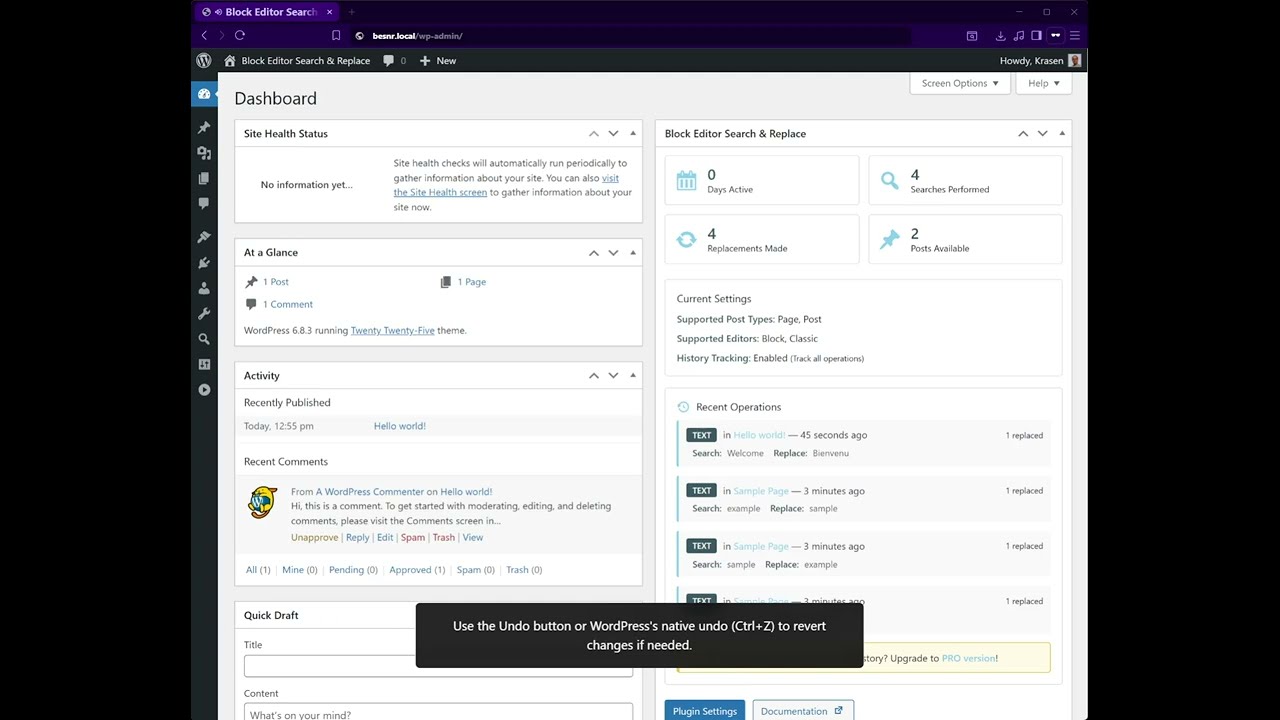
Key Features
- Search across all blocks
- Replace text, URLs, and image paths
- Visual highlighting of matches
- Works with all block types
- Case-sensitive search option
- Undo functionality
- Keyboard shortcuts
How It Works
- Install and activate
- Edit any post or page in Gutenberg
- Open the search panel
- Enter search term and replacement
- See highlighted matches
- Click replace to update
No database access required – works visually in the editor.
Use Cases
- Fix typos across long posts
- Update brand names
- Change URLs in bulk
- Replace image URLs
- Update affiliate links
- Migrate content between sites
Installation
From Dashboard
- Go to Plugins > Add New
- Search for “Block Editor Search & Replace”
- Click Install Now, then Activate
Manual Installation
- Download the plugin ZIP file
- Upload to /wp-content/plugins/
- Activate from Plugins menu
After Activation
- Edit any post or page in Gutenberg
- Look for the search icon in the toolbar
- Enter your search and replace terms
- Enable highlighting to see matches
- Click Replace to update content
Frequently Asked Questions
Does this work with all blocks?
Yes, it works with core blocks, custom blocks, and third-party blocks.
Can I undo replacements?
Yes, use the native undo (Ctrl/Cmd+Z) to revert changes.
Does this modify the database?
Only when you save the post. The search and replace happen in the editor before saving.
Will highlighting affect my page?
No, highlighting is temporary and only visible in the editor.
Can I search case-sensitively?
Yes, enable the “Case Sensitive” option in the search panel.
Does this work with reusable blocks?
Yes, it searches content within reusable blocks.
Can I replace partial URLs?
The free version replaces complete URLs. Partial URL replacement requires the Pro version.
Is there a dry run feature?
Dry run preview is available in the Pro version.
Will this slow down the editor?
No, search functionality loads on demand and doesn’t affect editor performance.
Can I use regular expressions?
Regular expression support is available in the Pro version.
Screenshots





Changelog
1.4.1
- Update – Pro comparison table
- Fix – Minor UI improvements
1.4.0
- New – Keyboard shortcuts
- New – Visual match counter
- Update – Improved search performance
- Update – Better block compatibility
- Fix – Search in nested blocks
1.3.0
- New – Case-sensitive search option
- New – Undo functionality
- Update – Enhanced highlighting
- Fix – Image URL replacement
1.2.0
- New – Link replacement support
- Update – Improved UI
- Fix – Block parsing issues
1.1.0
- New – Visual highlighting
- Update – Better performance
- Fix – Search accuracy
1.0.0
- Initial release
- Find and replace text
- Works with all blocks
- Visual highlighting
Upgrade Notice
1.4.1
Minor improvements with the updated pro comparison table.
1.4.0
Major update with keyboard shortcuts and improved performance. Recommended upgrade.
1.0.0
Initial release with find and replace for Gutenberg.

