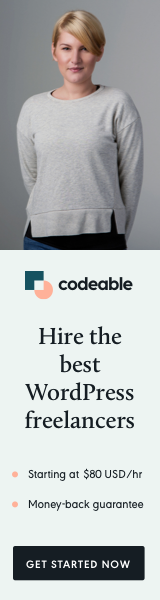
Are you encountering issues with updating options in WordPress, particularly when using the update_option() function? If you find that update_option() always returns false, even though you’re certain the data is correct, you might be facing a caching issue.
WordPress caches option values retrieved via its functions. If you modify an option directly in the database and then try to update it using the Options API, the update may fail, resulting in a false return value.
To work around this issue, here’s a pro tip:
Alternative Way to Update Options
Instead of using update_option(), you can directly update the option in the WordPress database using the $wpdb global object.
**
* Directly update the option in the database.
*/
global $wpdb;
$result = $wpdb->update(
$wpdb->options,
array( 'option_value' => maybe_serialize( $option_value_field ) ),
array( 'option_name' => 'option_name_field' )
);By using $wpdb->update(), you bypass the caching mechanism and ensure that your option is updated correctly in the database.
Pro Tip Recap
- When facing issues with
update_option()always returning false, consider caching as a potential cause. - To bypass caching and update options reliably, use the
$wpdbglobal object to update options directly in the WordPress database.
By following this pro tip, you can effectively update options in WordPress and avoid common pitfalls associated with caching issues.


