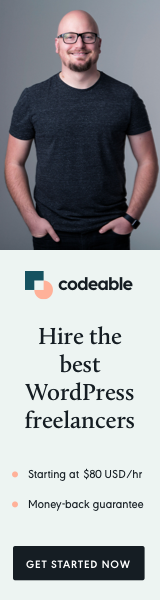
When building modern JavaScript applications, developers often encounter a wide variety of tools designed to simplify the development process. Two of the most commonly discussed tools are NPM (Node Package Manager) and Webpack. While they might seem to have overlapping roles at first glance, NPM and Webpack serve distinct purposes. Understanding their differences and how they fit into the development workflow is crucial for optimizing your projects.
In this blog post, we’ll dive deep into the core functionalities of NPM and Webpack, compare them, and explore when you should use each one in your development process.
What is NPM?
NPM, or Node Package Manager, is primarily known as the default package manager for Node.js, a JavaScript runtime that allows developers to build server-side applications using JavaScript. It manages dependencies for projects, enabling you to install, update, and manage libraries and tools required for your development tasks.
Key Features of NPM:
- Package Management: At its core, NPM is designed to install packages (libraries, tools, and other dependencies) for Node.js projects. You can install packages locally (for individual projects) or globally (available system-wide).
- Versioning: NPM helps developers manage different versions of dependencies. With its powerful semantic versioning (semver), you can easily define which version ranges of a package are compatible with your project.
- Scripts Automation: NPM can also be used to automate tasks via NPM scripts. These scripts allow developers to run various commands like building, testing, or deploying a project, all defined in the project’s
package.jsonfile. - Package Publishing: In addition to managing packages, developers can publish their own packages to NPM’s registry, making it easier to share reusable code with the community or across multiple projects.
When to Use NPM:
- When your project requires third-party libraries or dependencies.
- When you need to manage the versioning and installation of packages.
- When automating repetitive tasks via NPM scripts.
What is Webpack?
Webpack is a powerful module bundler designed to bundle JavaScript files for use in a browser. While JavaScript has evolved significantly over the years, browsers still cannot handle some modern features directly. Webpack helps bridge this gap by bundling and transforming code into a format that browsers can understand.
Key Features of Webpack:
- Module Bundling: Webpack’s primary function is to take multiple JavaScript modules (files) and bundle them into a single or multiple files, optimizing load times and reducing network requests.
- Code Splitting: One of Webpack’s standout features is code splitting, which allows you to break your codebase into smaller chunks. These chunks can then be loaded on-demand, reducing the initial load time of your web application.
- Loaders: Webpack can transform files through the use of loaders. For example, you can use a loader to convert modern JavaScript (ES6+) or JSX (used in React) into plain JavaScript that browsers can interpret. Similarly, loaders can handle CSS, images, fonts, and more.
- Plugins: Plugins extend Webpack’s capabilities, allowing developers to customize their bundling process. Some popular Webpack plugins handle tasks like minifying files, generating HTML, and more.
- Development Server: Webpack also comes with a built-in development server, enabling live reloading, hot module replacement (HMR), and a smooth local development experience.
When to Use Webpack:
- When building modern single-page applications (SPAs) or multi-page web applications.
- When you need to bundle your JavaScript code and optimize it for production.
- When your project involves complex front-end assets, such as styles, images, fonts, or modern JavaScript that needs to be transformed for browser compatibility.
NPM vs Webpack: Key Differences
Now that we’ve covered what NPM and Webpack do, let’s highlight some of the fundamental differences between them.
1. Purpose:
- NPM is primarily a package manager. It helps manage project dependencies and automate repetitive tasks via scripts.
- Webpack is a module bundler. It transforms and bundles files (JavaScript, CSS, HTML, etc.) into assets optimized for browser delivery.
2. Dependency Management:
- NPM handles dependencies by installing them and managing their versions. It doesn’t have any concept of bundling or file transformation.
- Webpack doesn’t manage dependencies in the same way NPM does. Instead, it requires dependencies to be installed via NPM (or other package managers) and then bundles those files for browser use.
3. Task Automation:
- NPM allows for some task automation using NPM scripts. You can define commands like
"start": "node server.js"or"build": "webpack", but NPM itself doesn’t execute code transformation or bundling. - Webpack, on the other hand, is primarily concerned with transforming and bundling your files. It automates tasks like minifying files, compiling Sass or Less into CSS, or transpiling modern JavaScript into browser-compatible code.
4. Scope:
- NPM is widely used across both back-end and front-end JavaScript environments. It’s an essential tool for any JavaScript project, but its scope is broader than just front-end development.
- Webpack is more specialized for front-end development. It focuses on creating efficient web applications by optimizing how assets are bundled and loaded in the browser.
Common Misconception: Can Webpack Replace NPM?
One common misconception is that Webpack can replace NPM. While Webpack is a powerful tool, it relies heavily on NPM (or other package managers like Yarn) to fetch and manage dependencies. Webpack handles the transformation and bundling of files, but it doesn’t provide any features for managing packages or their versions. Therefore, Webpack complements NPM rather than replacing it.
How NPM and Webpack Work Together
In most modern front-end JavaScript projects, NPM and Webpack are used together. Here’s a typical workflow:
- Package Management with NPM: First, you use NPM to install the necessary packages, such as React, Lodash, or any Webpack plugins/loaders.
- Example:
npm install react lodash webpack webpack-cli
- Bundling with Webpack: Once your dependencies are installed, Webpack takes over to bundle your application. Webpack reads the JavaScript, CSS, and other assets from your project and combines them into optimized bundles that can be shipped to the browser.
- Example:
webpack --config webpack.config.js
- Task Automation with NPM Scripts: NPM scripts are often used to automate Webpack commands.
- Example in
package.json:json { "scripts": { "build": "webpack --mode production", "start": "webpack serve --mode development" } }
When to Use NPM Alone
While Webpack is indispensable for front-end development, NPM is sufficient for projects that don’t require complex bundling or asset transformation. If you’re building a back-end Node.js application, you might not need Webpack at all. In these cases, NPM’s package management and scripting capabilities will cover your needs.
Examples of when you might use NPM alone:
- Back-end Node.js applications.
- Small front-end projects with minimal assets (no need for bundling).
- Script-based automation projects (e.g., CLI tools).
When to Use Webpack with NPM
Webpack should be your go-to when building any substantial front-end application. Single-page applications, React, Angular, and Vue.js projects, or projects with lots of assets (CSS, JavaScript, images) will benefit immensely from Webpack’s bundling and optimization capabilities.
Conclusion
In summary, NPM and Webpack serve different but complementary roles in modern JavaScript development. NPM is a package manager designed to handle dependencies and scripts, while Webpack is a module bundler that optimizes your code for browser use. When used together, they streamline and enhance the development process for building modern web applications. Understanding their differences and knowing when to use each tool will help you create efficient and scalable JavaScript projects.


