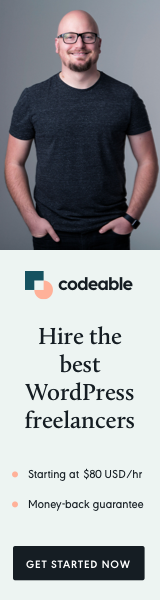
WordPress’s flexibility is one of its strongest features, especially when it comes to customizing the admin experience. A common requirement among WordPress developers and site administrators is the ability to set default values for screen options, such as the visibility of specific columns in post lists. In this blog post, I’m going to show you how to set a default value for the featured image column in your WordPress admin, which can be toggled anytime from the Screen Options.
The Challenge
By default, WordPress does not remember your Screen Options settings across different user accounts or browsers. This can be inconvenient if you frequently work with featured images and prefer to have the featured image column visible by default for all users.
The Solution: Custom Function for Default Column Visibility
Here’s a function that sets the default visibility for the featured image column (or any other column you choose) in the WordPress admin:
function set_screen_options_default_visibility( $result, $option, $user ) {
if ( 'no' === $this->visibility ) {
$defaults = array( 'uuid' ); // ''uuid' is an example slug for the featured image column
if ( ! $user->has_prop( $option )
&& ! $user->has_prop( str_replace( 'get_user_option_', '', $option ) ) ) {
return $defaults;
}
return $result;
}
}
How It Works
- The function checks if the user has previously set a preference for the screen option in question.
- If not, it sets the default values – in this case, ensuring that the featured image column (
uuid) is visible. - If the user has set a preference, it respects that choice.
Implementing the Function
- Add the Function to Your Theme’s functions.php File: This is where you can add custom code to modify your WordPress site’s functionality.
- Customize for Your Needs: Replace
'uuid'with the actual slug of the column you want to set as default. For the featured image column, you will need to find or set the correct slug. - Test Across Different User Accounts: To ensure it works for all users, test the function with different user accounts.
Benefits
- User Convenience: Automatically shows important columns for all users, improving the content management process.
- Flexibility: While the default is set, users still have the option to customize their view from the Screen Options.
- Enhanced Admin Experience: Tailors the WordPress admin area to better suit the needs of your site and its content managers.
Best Practices
- Check Compatibility: Before implementing, check that the function is compatible with your version of WordPress and any other customizations you have in place.
- User Preferences: Remember that this function overrides the default behavior, so consider whether this change will be beneficial for all users of your site.
Customizing the WordPress admin experience to fit your workflow can significantly enhance productivity and user satisfaction. By setting a default value for the visibility of specific columns, like the featured image column, you streamline the content management process, making it more efficient and user-friendly for everyone involved.
Remember, WordPress is highly customizable, so don’t hesitate to tailor it to your specific needs!


