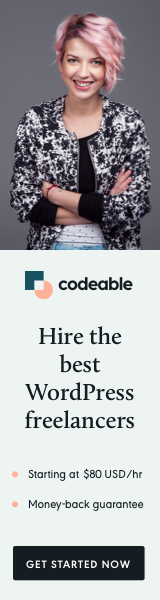
In the fast-paced digital world, speed is more than just a luxury; it’s a necessity. For WordPress plugin developers, creating fast and efficient plugins can significantly impact user experience, retention rates, and ultimately, your plugin’s success. In this blog post, we’ll explore the top techniques for optimizing your WordPress plugin, ensuring it performs efficiently and effectively.
Why Speed Matters
Website speed plays a crucial role in user experience, search engine rankings, and conversion rates. Research shows that users expect a web page to load in two seconds or less, and any delay can lead to higher bounce rates. According to Google, even a one-second delay in mobile load times can impact conversion rates by up to 20%. Thus, optimizing your plugin for speed not only improves usability but also enhances your plugin’s overall reputation.
The Impact of Speed on Your Plugin
- User Experience: Fast plugins contribute to a seamless user experience, encouraging users to engage with your content and increasing satisfaction.
- Search Engine Optimization (SEO): Search engines like Google consider site speed a ranking factor. Faster plugins can improve your overall site performance and search visibility.
- Reduced Server Load: Efficient plugins consume fewer server resources, reducing hosting costs and increasing site reliability.
Techniques for Optimizing Your WordPress Plugin
1. Minimize Code Size
A well-structured, concise codebase is essential for plugin performance. Overly complex code can lead to longer execution times and a slower user experience.
Action Steps:
- Remove Unused Code: Audit your codebase to identify and eliminate any unused functions or features that could be bloating your plugin.
- Use Efficient Algorithms: Opt for efficient algorithms that minimize processing time and resource consumption.
- Minification: Use tools like Minify or Gzip to compress your code and reduce file sizes. This decreases load times and improves performance.
2. Optimize database queries
Inefficient database queries can slow down your plugin’s performance. Using optimized queries ensures that your plugin retrieves data swiftly without straining server resources.
Action Steps:
- Use Indexes: Create indexes on database tables to speed up query processing, especially for tables with large datasets.
- Limit Data Retrieval: Retrieve only the necessary data by using
SELECTstatements wisely. Avoid usingSELECT *when you only need specific fields. - Cache Queries: Implement caching for frequently executed queries. Use transient API or object caching to store query results temporarily, reducing database load.
3. Implement Caching
Caching is one of the most effective techniques for improving plugin performance. It reduces the time taken to generate responses by storing copies of data.
Action Steps:
- Object Caching: Use object caching to store results of database queries and retrieve them quickly without querying the database each time.
- Transient API: Utilize the WordPress Transients API to cache temporary data. Transients are a simple way to cache data in the database with an expiration time.
- Browser Caching: Configure your plugin to leverage browser caching, allowing users to store certain assets locally, reducing load times on subsequent visits.
4. Optimize Asset Loading
Plugins often include JavaScript and CSS files, which can slow down page load times if not handled correctly. Optimizing how these assets are loaded can significantly enhance performance.
Action Steps:
- Defer and Async Loading: Use the
deferandasyncattributes on script tags to prevent JavaScript files from blocking page rendering. - Combine and Minify Assets: Combine multiple CSS and JavaScript files into single files and minify them to reduce the number of requests made to the server and decrease file sizes.
- Conditional Loading: Load scripts and styles conditionally based on the current page or user interaction, preventing unnecessary loading on pages where they’re not needed.
5. Leverage Content Delivery Networks (CDNs)
Using a CDN can drastically improve your plugin’s speed by distributing the load across multiple servers worldwide. CDNs store cached copies of your plugin’s static files, delivering them from a location closer to the user.
Action Steps:
- Choose a Reliable CDN: Select a reputable CDN provider, such as Cloudflare, KeyCDN, or Amazon CloudFront, to serve your plugin assets efficiently.
- Integrate with WordPress: Use plugins like W3 Total Cache or WP Rocket to seamlessly integrate your WordPress site with a CDN.
6. Monitor Performance Regularly
Continuous monitoring of your plugin’s performance helps identify areas for improvement. Regularly assess your plugin’s speed to ensure optimal functionality.
Action Steps:
- Use Performance Tools: Leverage tools like Google PageSpeed Insights, GTmetrix, or Pingdom to analyze your plugin’s performance and identify bottlenecks.
- Set Baselines: Establish performance baselines and track changes over time to evaluate the impact of optimizations.
7. Optimize Images and Media
Images and media can significantly affect load times, so optimizing these assets is essential for enhancing performance.
Action Steps:
- Image Compression: Use image compression tools (like TinyPNG or Imagify) to reduce the file sizes of images without sacrificing quality.
- Lazy Loading: Implement lazy loading for images and videos, ensuring that they load only when they are about to enter the viewport. This reduces initial load times.
8. Follow Best Practices for PHP Development
As a WordPress plugin developer, adhering to PHP best practices can lead to improved performance.
Action Steps:
- Use Proper Coding Standards: Follow the WordPress coding standards to ensure clean, maintainable code.
- Avoid Global Variables: Limit the use of global variables, which can lead to memory leaks and slowdowns.
- Profile Your Code: Use profiling tools like Xdebug or Blackfire to identify slow functions and optimize them.
Conclusion
Optimizing your WordPress plugin for speed is crucial for providing an exceptional user experience, improving search engine rankings, and ensuring long-term success. By implementing the techniques outlined in this post—minimizing code size, optimizing database queries, leveraging caching, managing asset loading, using CDNs, monitoring performance, optimizing images, and following best PHP practices—you can significantly enhance your plugin’s performance.
Remember, speed matters not only for your plugin but for the overall performance of the WordPress ecosystem. By prioritizing speed optimization, you’ll not only improve your plugin’s usability but also contribute to a faster, more efficient web experience for all users. Start implementing these strategies today, and watch your plugin flourish!


