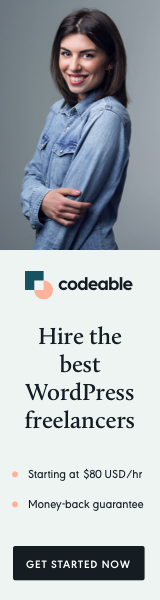
Are you looking to personalize the user experience on your WordPress site by using custom avatars instead of the default Gravatars? Today, I’m excited to share a simple yet effective solution, especially beneficial for Elementor users who have encountered issues with displaying user-specific images in Loop Grids.
The Challenge with Elementor and ACF Custom Images
Elementor’s versatility as a page builder is unquestionable. However, a common hiccup arises when trying to use Advanced Custom Fields (ACF) for user images in a Loop Grid. The root of the problem lies in Elementor pulling the ID from the post, rather than the User ID, leading to a mismatch in the displayed images.
A Snippet to the Rescue
Fear not, for there’s a straightforward fix to this issue. By adding a custom filter to WordPress, we can ensure that the user’s custom image from ACF is correctly displayed. Here’s the magic snippet:
add_filter( 'get_avatar_data', 'bol_overwrite_avatar', 10, 2 );
function bol_overwrite_avatar( $args, $user_data ) {
if ( is_object( $user_data ) ){
$user_id = $user_data->user_id;
} else {
$user_id = $user_data;
}
if ( $user_id ) {
$author_picture_url = get_field( 'author_picture', 'user_' . $user_id );
if ( $author_picture_url ) {
$args['url'] = $author_picture_url;
}
}
return $args;
}How Does This Work?
This code hooks into WordPress’s avatar data retrieval process. It checks if there’s a custom ‘author_picture’ field set for the user (thanks to ACF), and if so, it replaces the default Gravatar URL with this custom image URL. This way, whenever WordPress attempts to display a user’s avatar, it will use this custom image instead of the Gravatar.
Implementing in Your WordPress Site
- Add a Custom Field: First, use ACF to add a custom image field (e.g., ‘author_picture’) for your users.
- Insert the Snippet: Place the provided PHP code into your theme’s
functions.phpfile or a site-specific plugin. - Ask Users to Upload Images: Encourage your users to upload their custom images through their profile settings.
Why Is This Beneficial?
- Personalization: It gives a personal touch to user profiles, enhancing the community feel of your site.
- Consistency: For sites using Elementor, this ensures that the correct images are displayed, maintaining visual consistency.
- Flexibility: This method allows for more control over user avatars across your site, especially if you’re moving away from Gravatar.
Customizing avatars in WordPress can significantly impact user engagement and site aesthetics. With this simple tweak, you can overcome the limitations of Elementor’s ACF integration and offer a more personalized experience to your users. Happy coding!


