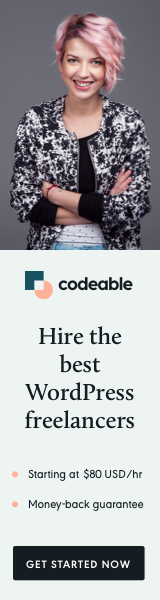
Are you a WordPress developer customizing themes and plugins for clients with multilingual needs?
If so, you might have encountered situations where you need to override the default language strings provided by a plugin. Perhaps you’ve translated a plugin’s strings, but you want to ensure your translations remain intact even after plugin updates.
In this pro tip, I’ll guide you through overriding a plugin’s .pot file with code in your theme’s functions.php file, ensuring your translations stay consistent across updates.
Translating the Plugin Strings
The first step is translating the plugin’s strings. Most plugins provide a .pot file containing all the translatable strings. You can use tools like EazyPo to open this .pot file, translate the strings according to your desired language, and save the translations as .po and .mo files.
Adding Translations to Your Child Theme
Next, create a directory named /languages/plugin-name in your child theme directory. Replace “plugin-name” with the name of the plugin you’re translating.
Place your translated .po and .mo files inside this directory. Ensure the file names follow the pattern: plugin-name-languagecode_COUNTRYCODE.mo. For instance, plugin-name-bg_BG.mo for Bulgarian translations.
Adding Override Code to Your Theme’s functions.php
function override_plugin_language() {
// Unload the default text domain of the plugin
unload_textdomain( 'plugin-text-domain' );
// Load the translated strings from your child theme directory
load_textdomain( 'plugin-text-domain', get_stylesheet_directory() . '/languages/plugin-name/plugin-name-languagecode_COUNTRYCODE.mo' );
// Load the default .pot file from the plugin directory as fallback
load_textdomain( 'plugin-text-domain', WP_PLUGIN_DIR . '/plugin-name/languages/plugin-name.pot' );
}
// Hook the function to run after the theme setup
add_action( 'after_setup_theme', 'override_plugin_language' );
Replace "plugin-text-domain" with the text domain of the plugin you’re customizing, and adjust the directory paths accordingly.
By following these steps and adding the provided code snippet to your theme’s functions.php file, you can effectively override a WordPress plugin’s .pot file with your custom translations.
This approach ensures your translations remain intact even after plugin updates, providing a seamless multilingual experience for your clients.
Happy translating!


