- Tags: post navigation, gutenberg, quick edit, editor, search posts
- Requires at least: 6.6
- Tested up to: 6.9
- Requires PHP: 8.1
- Stable tag: 1.3.2
- License: GPLv3 or later
- License URI: https://www.gnu.org/licenses/gpl-3.0.html
Navigate between posts instantly with Previous/Next buttons and instant search directly in the editor.
Description
Navigate between posts instantly with Previous/Next buttons and instant search directly in the editor. Stop wasting time clicking back to post lists.
Click the image above to watch the full demo on YouTube
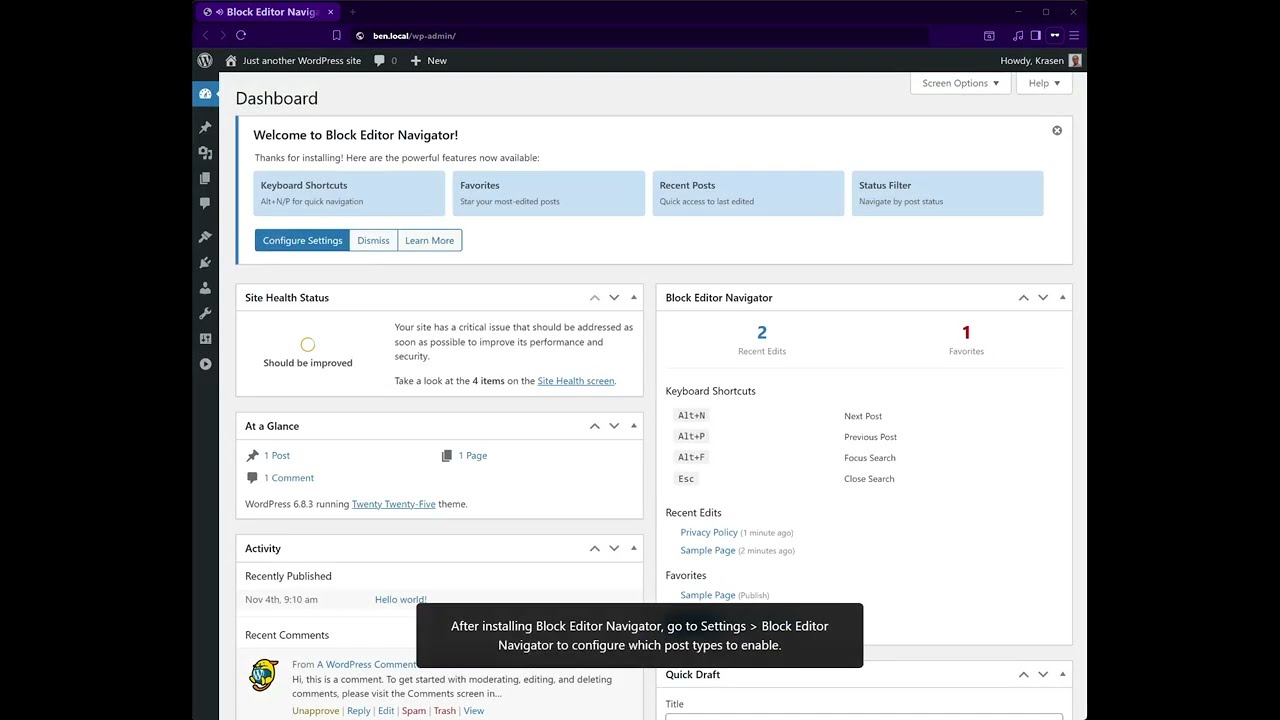
This plugin adds Previous/Next navigation buttons directly in the Block Editor, letting you move between posts, pages, and custom post types without leaving the editor screen. Built-in instant search helps you find any content in seconds.
Key Features
- Previous/Next buttons in Block Editor
- Instant search with autocomplete
- Navigate without leaving the editor
- Native Block Editor integration
- Classic Editor support
- WooCommerce compatible
- Custom post type support
How It Works
- Install and activate
- Edit any post or page in Block Editor
- Look for the Navigator Controls panel in the right sidebar
- Click Previous or Next to navigate between posts
- Use the Search button to find posts instantly
- Jump to any post without returning to the admin dashboard
Zero configuration required – works immediately with posts, pages, and custom post types.
Use Cases
- Content managers edit multiple posts daily
- Blog authors navigating large content libraries
- WooCommerce store owners managing product catalogs
- Developers working with custom post types
- Productivity enthusiasts streamlining workflows
- Agencies managing client content efficiently
Installation
From Dashboard
- Go to Plugins > Add New
- Search for “Block Editor Navigator”
- Click Install Now, then Activate
Manual Installation
- Download the plugin ZIP file
- Upload to /wp-content/plugins/
- Activate from the Plugins menu
After Activation
- Go to Settings > Block Editor Navigator
- Choose editor support (Block Editor / Classic Editor)
- Select post types for navigation
- Save settings
- Edit any post to use Previous/Next navigation and instant search
Frequently Asked Questions
How do I navigate between posts?
Edit any post in Block Editor, find the Navigator Controls panel in the sidebar, and click the Previous or Next buttons to move between posts without leaving the editor.
Does this work with the Block Editor?
Yes, designed specifically for the Block Editor. The Navigator Controls panel integrates natively into the Block Editor sidebar with Previous/Next buttons and instant post search.
Can I use this with Classic Editor?
Yes, full Classic Editor support is included. Navigator Controls metabox appears when editing posts in Classic Editor with identical navigation and search functionality.
How do I search posts in the editor?
Open any post in Block Editor, find the Navigator Controls panel, click the Search button, type keywords, and see matching posts appear instantly. Click any result to navigate immediately.
Does this work with WooCommerce products?
Yes, enable WooCommerce Products in Settings > Block Editor Navigator under Post Type Controls. Navigate product posts with Previous/Next buttons and instant search.
Can I navigate custom post types?
Yes, works with all registered custom post types. Enable specific post types in plugin settings to add post navigation to portfolios, testimonials, projects, or any custom content.
Will this slow down my site?
No, optimized for performance. Scripts only load on editor screens (not frontend), ensuring minimal impact on site speed. Lightweight code with efficient queries.
Can I disable navigation for specific post types?
Yes, go to Settings > Block Editor Navigator, find Post Type Controls, and uncheck any post types where you don’t want navigation buttons to appear in the editor.
Does this work with Multisite?
Yes, fully tested and compatible with Multisite networks. Post navigation works identically across all sites in your installation.
Can I navigate between pages?
Yes, works with posts, pages, and all custom post types. Enable Pages in post type settings to add Previous/Next navigation and search to page editing.
Screenshots






Changelog
1.3.1
- Update – Limited onboarding notice to dashboard, settings, and plugin pages only
- Update – Moved the Save Settings button for better UX
- Fix – Translation loading for multilingual sites
- Update – Added a pointer on activation directing to settings
- Update – Translated all hardcoded strings for multilingual support
- Update – Used proper printf() with translator comments
- Update – Plugin is now 100% translation-ready
- Update – Added file-level and class-level docblocks following standards
- Update – Improved WPCS compliance across codebase
- Update – Standardized namespace usage
- Update – Enhanced code documentation for maintainability
1.3.0
- Security – Added nonce verification to all AJAX endpoints (CSRF protection)
- Security – Implemented capability checks for post editing permissions
- Security – Added post type validation against registered post types
- Security – Fixed rating notice dismisses CSRF vulnerability
- Security – Enhanced input sanitization for post IDs
- Security – Added XSS prevention in search autocomplete results
- Update – Better multisite compatibility
- Update – Enhanced post navigation performance
- Update – Improved editor integration
1.2.0
- New – Classic Editor support with Navigator Controls metabox
- New – Post type controls for post navigation
- New – Editor controls (Block Editor / Classic Editor)
- New – Settings page for configuration
- Update – Better Block Editor integration
- Update – Enhanced post search functionality
- Update – Optimized performance
1.1.0
- New – Instant search autocomplete for posts
- New – WooCommerce product navigation support
- New – Custom post type navigation controls
- Update – Refined Previous/Next navigation
- Update – Better editor UI integration
- Update – Performance optimizations
1.0.0
- Initial release
- Previous/Next post navigation in Block Editor
- Navigate posts without leaving editor
- Instant post search with autocomplete
- Block Editor integration
- Support for Posts, Pages, and Custom Post Types
- Post navigation productivity features
Upgrade Notice
1.3.1
Improved UX with better onboarding, translation support, and WPCS compliance. Recommended update.
1.3.0
Critical security update with nonce verification, capability checks, and input sanitization. Highly recommended upgrade.
1.2.0
Added Classic Editor support and post type controls for post navigation. Recommended upgrade.
1.0.0
Initial release for Block Editor and Classic Editor.

