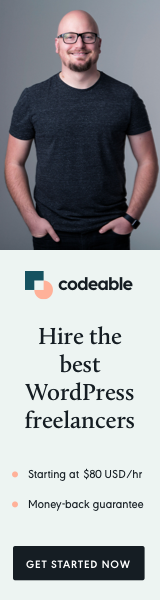
What is the best way to get theme or plugin support?
The primary method to contact us is by using each of our themes or plugins WP.org Support Tab.
For example, if you want to report a bug or make a help request for our Media Library Recovery plugin, you should go to its WordPress.org page and click on the Support Tab.
The secondary way to make a support request is by using our Contact page, but our response may be much slower due to many other requests.
Most of the requests we get are for our open-source and free plugins and themes, and depending on the severity of the issue, implementation time may vary.
If you need a custom plugin or theme development, you should visit our Custom WordPress Development for more detailed information.
Install a New Plugin
Our plugins installation process is standard and easy to follow. Please let us know if you have any difficulties with the installation.
Installation from within WordPress
- Visit Plugins > Add New.
- Search for [Plugin Name].
- Install and activate the [Plugin Name] plugin.
- You will be either redirected to the plugin main page or need click on the plugin settings link.
Manual Installation
This method is usually used when your WordPress permissions are set where you need FTP to add plugins or themes.
- Upload the entire [Plugin Name] folder to the /wp-content/plugins/ directory.
- Visit Plugins.
- Activate the [Plugin Name] plugin.
- You will be either redirected to the plugin main page or need click on the plugin settings link.
After Installation
Most of our plugins and themes have a Setting page, so the first thing after installation is to click on the Settings link.
Enjoy, and don’t hesitate to contact you if you have any issues.
Install a New Theme
These are the basic steps for most themes:
- Log in to your WordPress admin page, then go to Appearance and select Themes.
- To add a theme, click Add New. Now you can search for Developry and install one of our themes.
- To unlock a theme’s options, hover over it; you can either choose Preview to see a demo of the theme or install it by clicking the Install button once you’re ready. Once installed, click the Activate link.
- You’re all done, now preview your site to see how it looks.
Custom WordPress Development
Many of our visitors have been asked numerous times to develop a custom plugin or a theme.
I usually do and offer this kind of service, but my availability is limited, and I always redirect many requests to Codeable.io.
You can always send your request for evaluation to me directly using the contact form on this website first.
However, the best alternative is to post your project directly on Codeable.
I am part of the community and can assure you that almost all people there (close to 300) are on top of their game when it comes to WordPress development.
Check out their website and give them a try.


