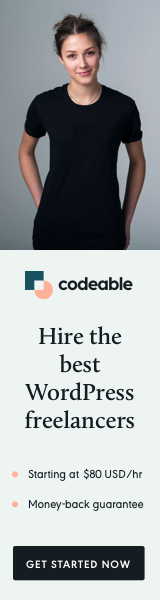
When developing WordPress plugins, enhancing user experience is paramount. One way to achieve this is by incorporating a live preview feature. In this pro tip guide, we’ll delve into how you can seamlessly integrate live preview functionality into your WordPress.org plugins using Playground and Blueprints.
What is Live Preview and Why Does it Matter?
Live preview enables users to see changes they make to plugin settings in real time, without needing to save or refresh the page.
This not only enhances user convenience but also streamlines the customization process, making it more intuitive and engaging.
Understand the Importance of Playgrounds and Blueprints
Playground and Blueprints are invaluable tools provided by WordPress.org for plugin developers. They empower you to create a sandbox environment where users can experiment with plugin settings before applying them to their live websites.

Utilize Playground for Safe Experimentation
Playground offers a secure testing environment where users can tweak plugin configurations without affecting their live websites. By integrating Playground into your plugin, you provide users with a risk-free space to explore various settings and visualize their impact.

Implement Blueprints for Real-time Preview
Blueprints complement Playground by enabling live preview functionality within the sandbox environment. With Blueprints, users can witness the effects of their changes instantaneously, fostering a dynamic and interactive experience. This feature significantly enhances user satisfaction and promotes user retention.
Incorporate Live Preview into Your Plugin
Integrating live preview functionality into your WordPress.org plugin is relatively straightforward. By leveraging Playground and Blueprints, you can offer users a seamless preview experience that enhances usability and satisfaction. Here’s a basic outline of the implementation process:
- Ensure your plugin is compatible with the latest version of WordPress and adheres to WordPress coding standards.
- Integrate Playground into your plugin by following the guidelines provided by WordPress.org.
- Implement Blueprints to enable live preview functionality within the Playground environment.
- Test the live preview feature rigorously to ensure smooth performance across different browsers and devices.
Provide Comprehensive Documentation and Support
Once you’ve integrated live preview into your plugin, it’s essential to provide clear documentation to guide users through the process. Include detailed instructions on how to access the Playground, utilize Blueprints, and make the most of the live preview feature. Additionally, offer responsive support to address any user inquiries or issues promptly.

By incorporating live preview functionality into your WordPress.org plugins using Playground and Blueprints, you can elevate the user experience and differentiate your offerings in the competitive plugin landscape.
Empower users to experiment with settings in a safe environment and visualize the impact in real time, fostering engagement and satisfaction.
With these pro tips, you’re well-equipped to enhance your plugin development workflow and delight users with dynamic, interactive previews.


