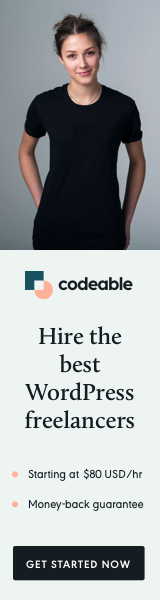
By default, the WordPress Customizer sidebar has a fixed width, which can make previewing responsive designs or large screens cumbersome.
If you’ve ever wanted to resize the Customizer sidebar — just like a draggable panel in a modern design app — you’re in luck.
In this guide, you’ll learn how to make your Customizer sidebar resizable, with persistent width, smooth transitions, and even keyboard shortcuts using PHP and jQuery.
Step 1: Add the Sidebar Resizer Script
Add this PHP snippet to your theme’s functions.php file or a dedicated inc/customizer-sidebar-resizer.php file:
<?php
function ultra_nutrition_customizer_sidebar_resizer() {
?>
<script>
(function($) {
'use strict';
$(document).ready(function() {
const MIN_WIDTH = 250;
const MAX_WIDTH = 600;
const DEFAULT_WIDTH = 300;
const STORAGE_KEY = 'customizerSidebarWidth';
let isResizing = false;
let startX = 0;
let startWidth = 0;
const savedWidth = parseInt(localStorage.getItem(STORAGE_KEY)) || DEFAULT_WIDTH;
const $sidebar = $('.wp-full-overlay-sidebar');
const $overlay = $('.wp-full-overlay');
const $main = $('.wp-full-overlay-main');
$sidebar.append('<div class="customizer-resize-handle" title="Drag to resize sidebar"></div>');
const $handle = $('.customizer-resize-handle');
applySidebarWidth(savedWidth);
$handle.on('mousedown', function(e) {
e.preventDefault();
isResizing = true;
startX = e.clientX;
startWidth = $sidebar.width();
$('body').addClass('customizer-resizing');
$main.css('pointer-events', 'none');
});
$(document).on('mousemove', function(e) {
if (!isResizing) return;
const deltaX = e.clientX - startX;
let newWidth = Math.max(MIN_WIDTH, Math.min(MAX_WIDTH, startWidth + deltaX));
applySidebarWidth(newWidth);
$handle.attr("data-width", newWidth + "px");
});
$(document).on('mouseup', function() {
if (!isResizing) return;
isResizing = false;
$('body').removeClass('customizer-resizing');
$main.css('pointer-events', '');
const finalWidth = $sidebar.width();
localStorage.setItem(STORAGE_KEY, finalWidth);
});
$(document).on('click', '.collapse-sidebar', function() {
setTimeout(function() {
const currentWidth = parseInt(localStorage.getItem(STORAGE_KEY)) || DEFAULT_WIDTH;
applySidebarWidth(currentWidth);
}, 50);
});
$(window).on('resize', function() {
if (!isResizing) {
const currentWidth = parseInt(localStorage.getItem(STORAGE_KEY)) || DEFAULT_WIDTH;
applySidebarWidth(currentWidth);
}
});
function applySidebarWidth(width) {
width = Math.max(MIN_WIDTH, Math.min(MAX_WIDTH, width));
$sidebar.css('width', width + 'px');
$overlay.filter('.expanded').css('margin-left', width + 'px');
}
$handle.on('dblclick', function() {
applySidebarWidth(DEFAULT_WIDTH);
localStorage.setItem(STORAGE_KEY, DEFAULT_WIDTH);
});
});
})(jQuery);
</script>
<style>
.customizer-resize-handle {
position: absolute;
top: 0;
right: -4px;
width: 8px;
height: 100%;
cursor: col-resize;
background: transparent;
z-index: 99999;
transition: all 0.2s ease;
}
.customizer-resize-handle:hover::before {
opacity: 1;
}
.customizer-resize-handle::before {
content: '';
position: absolute;
top: 50%;
left: 50%;
transform: translate(-50%, -50%);
width: 3px;
height: 30px;
background: rgba(0, 0, 0, 0.1);
border-radius: 2px;
opacity: 0;
transition: opacity 0.2s ease;
}
.customizer-resizing {
cursor: col-resize !important;
user-select: none !important;
}
</style>
<?php
}
add_action( 'customize_controls_print_footer_scripts', 'ultra_nutrition_customizer_sidebar_resizer' );
Step 2: Improve User Experience (Optional Enhancements) Add Keyboard Shortcuts
To make resizing even smoother, allow users to use Ctrl + + / - / 0:
$(document).on("keydown", function (e) {
if (!$sidebar.is(":hover")) return;
if (e.ctrlKey || e.metaKey) {
let currentWidth = $sidebar.width();
if (e.key === "=" || e.key === "+") {
applySidebarWidth(currentWidth + 10);
localStorage.setItem(STORAGE_KEY, currentWidth + 10);
} else if (e.key === "-") {
applySidebarWidth(currentWidth - 10);
localStorage.setItem(STORAGE_KEY, currentWidth - 10);
} else if (e.key === "0") {
applySidebarWidth(DEFAULT_WIDTH);
localStorage.setItem(STORAGE_KEY, DEFAULT_WIDTH);
}
}
});
Step 3: Why This Improves the Customizer
This small addition enhances developer and user experience:
- ✅ Persistent width: Sidebar remembers the last size between sessions.
- ✅ Better usability: More room to view long Customizer labels or controls.
- ✅ Smooth animations: CSS transitions make resizing feel natural.
- ✅ Double-click reset: Quickly revert to default width.
- ✅ Accessibility-friendly: Optional keyboard shortcuts.
For reference, explore the WordPress Customizer Developer Handbook for other UI customizations.
Bonus: Add Tooltip Showing Width
You can add a small tooltip showing the current width while resizing:
$handle.attr("data-width", newWidth + "px");
Then style it:
.customizer-resize-handle::after {
content: attr(data-width);
position: absolute;
top: 50%;
right: 15px;
transform: translateY(-50%);
background: rgba(0, 0, 0, 0.8);
color: white;
padding: 4px 8px;
border-radius: 3px;
font-size: 11px;
opacity: 0;
transition: opacity 0.2s ease;
}
.customizer-resizing .customizer-resize-handle::after {
opacity: 1;
}
Relevant Resources
- 📘 WordPress Customizer API — Learn how the Customizer works.
- 🧩 jQuery API Documentation — Useful for DOM manipulation and event handling.
- 🧠 LocalStorage MDN Docs — For persisting sidebar width between sessions.
- 💻 CSS Transitions Guide (MDN) — For smooth animations.
Final Thoughts
This sidebar resizer adds a modern, user-friendly improvement to the WordPress Customizer.
Whether you’re developing client themes or working on your own framework, it’s a great touch that makes customization more intuitive — especially on large screens.
For even more Customizer enhancements, check out:
- How to Use the TinyMCE WYSIWYG Editor in WordPress Customizer
- How to Add Export/Import Functionality for WordPress Customizer Settings
Quick Summary
| Feature | Description |
|---|---|
| Resizable Sidebar | Drag or use keyboard shortcuts |
| Persistent Width | Saved via LocalStorage |
| UX Enhancements | Smooth transitions, reset option |
| Tech Stack | PHP + jQuery + CSS |
| Docs | WordPress Customizer Handbook |


