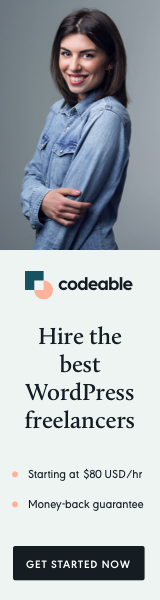
Managing a newsletter doesn’t have to involve expensive third-party services like Mailchimp or SendGrid. If you’re running a small to medium-sized mailing list (under 2,000 contacts), you can build a powerful automated newsletter system using just Google Sheets and Apps Script.
In this tutorial, I’ll show you how to create a system that:
- ✅ Automatically sends personalized newsletters
- ✅ Pulls content dynamically from your release notes
- ✅ Handles unsubscribe requests automatically
- ✅ Tracks which releases have been sent
- ✅ Works entirely within your Google Workspace
By the end of this guide, you’ll have a working automated newsletter system that costs nothing beyond your existing Google Workspace subscription.
Why Build Your Own Newsletter System?
The Problem with Third-Party Services
Most newsletter services charge based on subscriber count:
- Mailchimp: $20-$350/month
- SendGrid: $15-$120/month
- ConvertKit: $29-$79/month
For small businesses or indie developers, these costs add up quickly—especially when you’re only sending occasional updates.
The Google Sheets Alternative
With Google Workspace, you get:
- 2,000 emails per day sending limit (500 for free Gmail)
- Unlimited contacts in your spreadsheet
- Full control over your data
- Zero monthly fees for the newsletter system
- Easy integration with your existing workflows
System Architecture
Our automated newsletter system consists of three components:
- Google Sheet (Data Layer)
- Contacts database with subscription status
- Release notes with version history
- Apps Script (Logic Layer)
- Newsletter sending automation
- Dynamic content assembly
- Subscription management
- Web App (Unsubscribe Handler)
- One-click unsubscribe endpoint
- Updates sheet automatically
Step 1: Set Up Your Google Sheet
Create a new Google Sheet with two tabs:
Contacts Sheet
| Email | Name | Subscribed |
|--------------------|------------|------------|
| user@example.com | John Doe | 1 |
| jane@example.com | Jane Smith | 1 |
Columns:
- Email: Contact’s email address
- Name: For personalization
- Subscribed: 1 = subscribed, 0 = unsubscribed
ReleaseNotes Sheet
| PluginName | Version | ReleaseDate | Features | Sent |
|--------------|---------|-------------|-----------------------|------|
| Super Plugin | 2.5.0 | 2025-11-15 | Feature 1\nFeature 2 | 0 |
Columns:
- PluginName: Product name
- Version: Version number
- ReleaseDate: Release date
- Features: Feature list (newline-separated)
- Sent: 0 = pending, 1 = sent
Step 2: The Core Script
Open Extensions → Apps Script and paste this code:
// Configuration
const SENDER_NAME = "Your Name";
// Get latest unsent release
function getLatestRelease() {
const ss = SpreadsheetApp.getActiveSpreadsheet();
const sheet = ss.getSheetByName("ReleaseNotes");
const data = sheet.getDataRange().getValues();
let latest = null;
for (let i = 1; i < data.length; i++) {
const [name, version, date, features, sent] = data[i];
// Skip if already sent
if (sent === 1) continue;
// Find latest by date
if (!latest || new Date(date) > new Date(latest.date)) {
latest = {
name, version, date, features,
rowIndex: i + 1
};
}
}
return latest;
}
// Format features as HTML
function formatFeatures(text) {
return text.split('\n')
.filter(line => line.trim())
.map(line => `<li>${line}</li>`)
.join('\n');
}
// Main newsletter function
function sendNewsletter() {
const release = getLatestRelease();
if (!release) {
SpreadsheetApp.getUi().alert('No unsent releases found!');
return;
}
// Get contacts
const ss = SpreadsheetApp.getActiveSpreadsheet();
const contacts = ss.getSheetByName("Contacts");
const data = contacts.getDataRange().getValues();
let sent = 0;
const now = new Date();
const date = `${now.getMonth() + 1}/${now.getFullYear()}`;
// Loop through contacts
for (let i = 1; i < data.length; i++) {
const [email, name, subscribed] = data[i];
// Skip unsubscribed
if (subscribed !== 1) continue;
// Build email
const subject = `${release.name} - Release ${release.version} - ${date}`;
const features = formatFeatures(release.features);
const html = `
<html>
<body style="font-family: Arial, sans-serif;">
<h2>Hi ${name},</h2>
<p>We're excited to announce <strong>${release.name} ${release.version}</strong>!</p>
<h3>What's New</h3>
<ul>${features}</ul>
<p>Thanks for being a subscriber!</p>
<hr>
<p style="font-size: 12px; color: #666;">
<a href="[UNSUBSCRIBE_URL]?email=${encodeURIComponent(email)}">
Unsubscribe
</a>
</p>
</body>
</html>
`;
// Send email
GmailApp.sendEmail(email, subject, '', {
htmlBody: html,
name: SENDER_NAME
});
sent++;
Utilities.sleep(500); // Rate limiting
}
// Mark release as sent
const releaseSheet = ss.getSheetByName("ReleaseNotes");
releaseSheet.getRange(release.rowIndex, 5).setValue(1);
SpreadsheetApp.getUi().alert(`Sent to ${sent} contacts!`);
}
Step 3: Add Unsubscribe Functionality
Add this function to handle unsubscribes:
function doGet(e) {
const email = e.parameter.email;
if (!email) {
return HtmlService.createHtmlOutput('<h2>Invalid link</h2>');
}
const ss = SpreadsheetApp.getActiveSpreadsheet();
const sheet = ss.getSheetByName("Contacts");
const data = sheet.getDataRange().getValues();
// Find and unsubscribe
for (let i = 1; i < data.length; i++) {
if (data[i][0] === email) {
sheet.getRange(i + 1, 3).setValue(0);
return HtmlService.createHtmlOutput(`
<html>
<body style="text-align: center; padding: 50px; font-family: Arial;">
<h2>✓ Successfully Unsubscribed</h2>
<p>You will no longer receive newsletters.</p>
</body>
</html>
`);
}
}
return HtmlService.createHtmlOutput('<h2>Email not found</h2>');
}
Step 4: Deploy as Web App
To make the unsubscribe link work:
- Click Deploy → New deployment
- Select “Web app”
- Settings:
- Execute as: Me
- Who has access: Anyone
- Click Deploy
- Copy the Web App URL
Replace [UNSUBSCRIBE_URL] in the script with your actual URL.
How It Works
Newsletter Sending Flow
- Script finds latest release where
Sent = 0 - Loops through all contacts where
Subscribed = 1 - Generates personalized HTML email with dynamic content
- Sends via Gmail API
- Marks release as
Sent = 1
Unsubscribe Flow
- User clicks unsubscribe link with their email
- Web app receives the request
- Finds their row in the Contacts sheet
- Changes
Subscribedfrom 1 to 0 - Shows confirmation page
Smart Features
Automatic Release Selection: The system automatically picks the latest unsent release by date. No manual configuration needed.
Prevents Duplicate Sends: Once a release is marked as sent, it won’t be sent again unless you manually reset the flag.
Rate Limiting: Built-in 500ms delay between emails prevents hitting Gmail’s rate limits.
Usage
Send Your First Newsletter
- Add release notes to ReleaseNotes sheet with
Sent = 0 - Add contacts to Contacts sheet with
Subscribed = 1 - Run
sendNewsletter()function - Check results – release now marked
Sent = 1
Testing
Before sending to your entire list:
// Add this test function
function sendTest() {
const contacts = SpreadsheetApp.getActiveSpreadsheet()
.getSheetByName("Contacts");
const testEmail = contacts.getRange(2, 1).getValue();
// Copy newsletter logic but only send to testEmail
// ...
}
Advantages of This System
1. Cost-Effective
- No monthly subscription fees
- Uses existing Google Workspace quota
- Scales to 2,000 emails/day for free
2. Full Control
- Own your contact data
- Customize email templates freely
- No vendor lock-in
3. Easy Management
- Spreadsheet interface everyone understands
- No learning curve for non-technical team members
- Export contacts anytime
4. Automated Workflows
- Auto-selects latest release
- Tracks sent status automatically
- Handles unsubscribes without manual intervention
Limitations to Consider
Gmail Sending Limits:
- 2,000 emails/day (Workspace)
- 500 emails/day (free Gmail)
Script Execution Time:
- 6-minute timeout limit
- ~700 emails maximum per execution
Basic Analytics:
- No open rate tracking (requires external service)
- No click tracking built-in
- Manual log review for errors
For lists under 2,000, these limitations rarely matter.
Extensions and Improvements
Add Scheduling
Use Apps Script triggers to send automatically:
function setupTrigger() {
ScriptApp.newTrigger('sendNewsletter')
.timeBased()
.everyWeeks(1)
.onWeekDay(ScriptApp.WeekDay.MONDAY)
.atHour(9)
.create();
}
Track Opens (Advanced)
Add a tracking pixel:
const trackingPixel = `<img src="https://yourserver.com/track?email=${email}" width="1" height="1">`;
Requires external server to log requests.
Multiple Templates
Create different email templates for different content types:
function getTemplate(type) {
const templates = {
release: '...',
announcement: '...',
update: '...'
};
return templates[type];
}
Best Practices
Before Going Live
- Test with yourself first – send to your own email
- Check spam score – use mail-tester.com
- Verify unsubscribe link – click it and confirm it works
- Review Gmail quota – ensure you’re under daily limits
- Backup your sheet – File → Make a copy
During Use
- Monitor Status column for failed sends
- Check execution logs (Apps Script → Executions)
- Respect unsubscribes immediately
- Keep content relevant to maintain engagement
Security
- Never expose email list publicly
- Use “Me” execution for web app (keeps data private)
- Regularly backup your contacts sheet
- Audit access to your Google Sheet
Conclusion
Building an automated newsletter system with Google Sheets and Apps Script gives you the power of professional email marketing tools without the recurring costs. This solution is perfect for:
- SaaS founders sending product updates
- Content creators with subscriber lists
- Small businesses doing customer outreach
- Indie developers announcing releases
The system we built handles everything automatically: finding the latest content, personalizing emails, managing subscriptions, and tracking what’s been sent. All within tools you already have.
Start small: Test with 10-20 contacts first. Once you’re comfortable, scale up to your full list. The beauty of this approach is you can customize every aspect to fit your exact needs—no template limitations, no feature paywalls, just pure flexibility.


