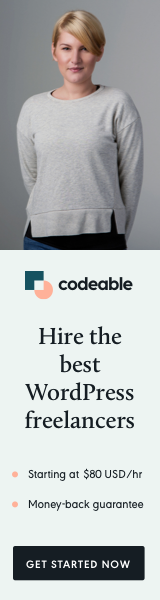
Creating a WordPress plugin is just the beginning; effective documentation is essential for ensuring users can fully utilize your plugin’s features. Comprehensive documentation not only improves user satisfaction but also reduces support queries, boosts customer retention, and enhances your plugin’s reputation in the WordPress community. In this guide, we’ll explore the key components of building comprehensive documentation for your WordPress plugin, providing you with a structured approach to delivering valuable resources to your users.
Why Documentation Matters
Before diving into the specifics, it’s important to understand why documentation is crucial for your WordPress plugin:
- Enhances User Experience: Clear and concise documentation helps users understand how to install, configure, and use your plugin effectively.
- Reduces Support Requests: Comprehensive guides can significantly lower the number of support requests, allowing you to focus on developing new features rather than answering repetitive questions.
- Builds Trust: Professional documentation demonstrates that you care about your users and are committed to providing a quality product. This builds trust and encourages users to stick with your plugin.
- Improves SEO: Well-structured documentation can improve your website’s search engine optimization (SEO), making it easier for users to find information related to your plugin.
Key Components of Effective Documentation
1. Getting Started Guide
A Getting Started Guide is often the first thing users will look for. This section should provide a clear, step-by-step process for installing and activating your plugin. Consider including:
- Installation Instructions: Detail the steps for installing the plugin via the WordPress dashboard and manually via FTP. Include screenshots or short video clips for clarity.
- Activation Process: Explain how to activate the plugin once installed, along with any initial setup steps required to get started.
- Basic Configuration: Provide a brief overview of essential settings and configurations, guiding users through the initial setup process.
2. Feature Documentation
Once users have your plugin installed, they need to understand its features. Each feature should have its own dedicated section in the documentation. Here’s what to include:
- Detailed Descriptions: Explain each feature’s purpose and how it can be used effectively.
- Step-by-Step Guides: Offer clear, actionable steps for using each feature. Break down complex processes into easy-to-follow instructions.
- Examples and Use Cases: Provide real-world examples or use cases that illustrate how each feature can be applied. This helps users envision how they can use the plugin in their own projects.
3. Troubleshooting Section
A Troubleshooting Section is invaluable for addressing common issues users may encounter. This section should include:
- Common Problems and Solutions: List frequently encountered problems along with clear solutions. Use a Q&A format for easy scanning.
- Error Messages: Include explanations for common error messages users might see and how to resolve them.
- Contact Information: Provide users with information on how to reach your support team for further assistance if they can’t resolve their issue.
4. FAQs
A Frequently Asked Questions (FAQs) section is a great way to address common queries without cluttering your documentation. Include:
- General Questions: Cover general inquiries about the plugin, such as compatibility, updates, or licensing.
- Technical Queries: Address more technical questions about installation requirements, PHP versions, or conflicts with other plugins.
- User Experience Questions: Respond to questions regarding user experience or best practices for utilizing your plugin.
5. Advanced Documentation
For users looking to dive deeper, offering Advanced Documentation can enhance their experience. This section can include:
- Hooks and Filters: Provide detailed information on hooks and filters available in your plugin, along with practical examples of how to use them.
- Custom Development: Share guidelines for developers interested in extending or customizing your plugin, including best practices and code snippets.
- Integration Guides: If your plugin integrates with other popular plugins or services, provide specific guidance on how to set up and utilize those integrations.
6. Version History and Changelog
Maintaining a Changelog or version history is essential for keeping users informed about updates and improvements. Include:
- Version Information: Document each version of your plugin, highlighting new features, bug fixes, and any changes to existing functionality.
- Release Notes: Provide detailed notes on what has changed with each update. This transparency helps users understand the ongoing development of your plugin.
7. Visual Elements
Incorporating visual elements can greatly enhance the effectiveness of your documentation. Consider:
- Screenshots: Use screenshots to illustrate steps in the installation and configuration processes. Annotate them with arrows or highlights to draw attention to key areas.
- Video Tutorials: Create short video tutorials that demonstrate key features or troubleshooting processes. Videos can help users who may prefer visual learning.
- Infographics: Use infographics to summarize complex information or processes visually. This can make understanding easier for users.
8. Search Functionality
Implementing a search function within your documentation can greatly enhance usability. Users should be able to quickly find information without scrolling through multiple pages. Consider using plugins or tools that enable a robust search feature.
9. Feedback Loop
Establish a feedback loop to continuously improve your documentation. Encourage users to submit feedback about the documentation itself:
- Surveys: Use surveys to gather insights about which sections are helpful and which could use improvement.
- Comment Sections: Consider adding a comment section to each documentation page for users to leave feedback or ask questions.
10. Regular Updates
Finally, remember that documentation is not a one-time task. Regularly update your documentation to reflect changes, new features, or common user feedback. Schedule periodic reviews to ensure that all information remains current and accurate.
Conclusion
Building comprehensive documentation for your WordPress plugin is an essential investment in user experience and satisfaction. By providing clear installation guides, feature explanations, troubleshooting advice, and continuous updates, you empower your users to get the most out of your plugin. Not only does this reduce support requests, but it also builds trust and loyalty among your user base.
Remember to leverage visual elements, encourage user feedback, and keep your documentation up-to-date to ensure it remains a valuable resource for your community. With these strategies in place, you’ll create a documentation experience that enhances user engagement and elevates your plugin’s success.


