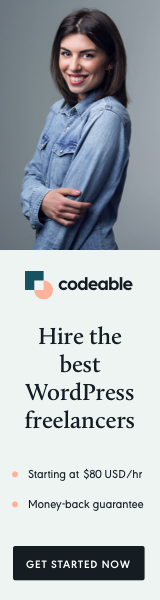
Let me show you how to create a form with plain HTML, override the existing WordPress get_search_form() function, and give you a couple of ideas on autocomplete.
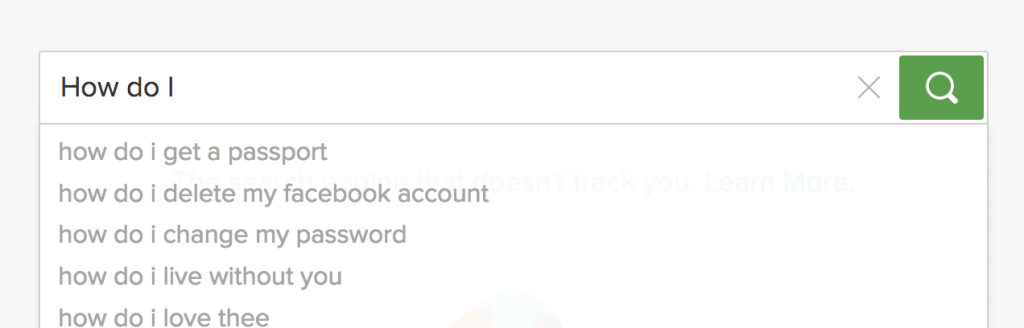
The Form
I have coded a quick demo of how to create the plain HTML search form without using any JavaScript. All we need to do is add input of type search and link it with a datalist HTML element.
Note: Styling a datalist with CSS is tricky, but it’s not impossible.
Get Search Form
Now that we have a sample of our plain HTML search form, let me show you how to integrate it and override the WordPress function responsible for generating and outputting a search form.
Now it comes to the tricky part how-to load the datalist options with terms from your database post and page content.
- You can generate a list with 100 most searched terms and put them into a JSON file. Then create the datalist options based on this list. You can use Google Analytics or create a method (use plugin) to filter and list the most common words from your content. And finally, run a corn job update this list weekly (or daily if you blog very active and you publish one or more articles each day).
- The second option would be to create an autocomplete function, however, for this, you would need to add a JavaScript event listener on key-down for the input search. And then add a couple of ajax functions to select and load the terms from your database.
- Only if you already have jQueryUI within your project loaded I would recommend using their autocomplete feature.
What’s Next?
You have seen from this tutorial that you don’t need to use a plugin to create a fancy and easy WordPress search form with autocomplete. And for sure, you would need a very minimal usage of JavaScript to get it working.
If it were up to me, I would combine options #1 and #2 to generate the datalist options. If you want to know how to do that, please comment below, and if I get more than several requests, I will write a second post of this tutorial where I will show you how to add an autocomplete functionality to your plain HTML search form.
‘Til the next one.


